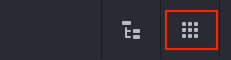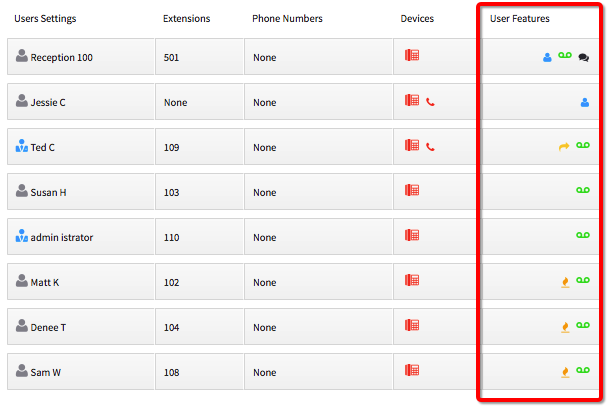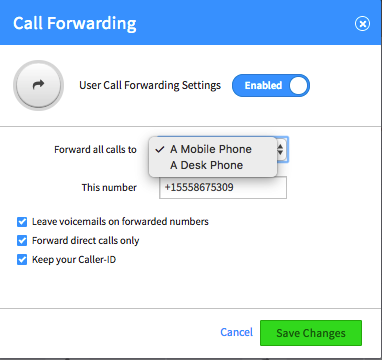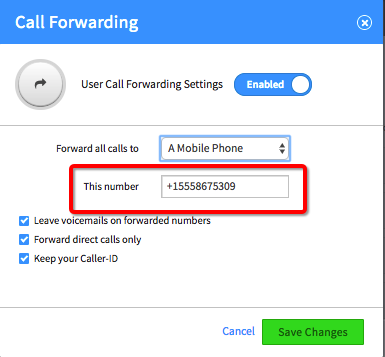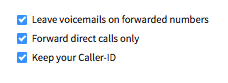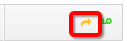Voice Platform - Smart PBX - Users - Call Forwarding
This guide will show you how to forward calls for a User to devices such as a cell phone.
Login to Platform (http://manage.hostedphone.co/)
Once logged in, click Apps at the top right of the page
Select the Smart PBX app
Click on the Users tab, located on the left side of the screen
Click on User Features of the User that needs to be forwarded
Select Call Forwarding
Press the switch to Enable Call Forwarding
Choose the device type to Forward all calls to
Enter the number of the device you want to forward to
If you selected a Desk Phone, you can forward directly to an extension, or the Direct Dial of that phone.
If you selected A Mobile Phone, type in the cell phone number in E164 format which is +1 then the number, without dashes or spaces. ex. +15551234567
10. Check the radio buttons of the options you would like to have effect the call
Leave Voicemail on Forwarded number - This feature will bypass the voicemail box for that user and leave it on the forwarded devices i.e Cell phone Voicemail, or Desk phone Voicemail
Forward direct calls only - This will forward only calls directly dialed to your extension or direct dial number. (Ring Groups, Conferences, etc will not forward calls to your forwarding devices)
Keep your caller id- This will transpose the caller id to your cell phone, saying the call is coming from your number instead of the caller id of the person on the phone.
11. Press the green Save Changes button
Users with Call Forwarding activated will be indicated by the symbol below