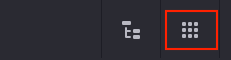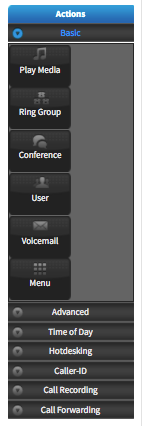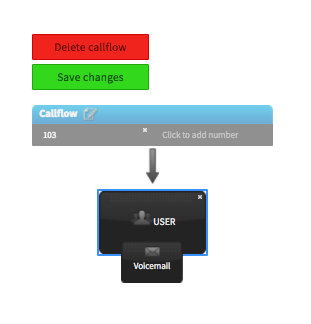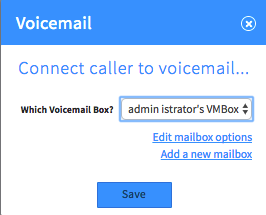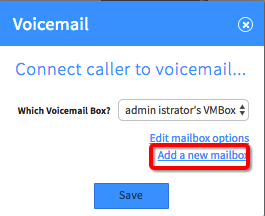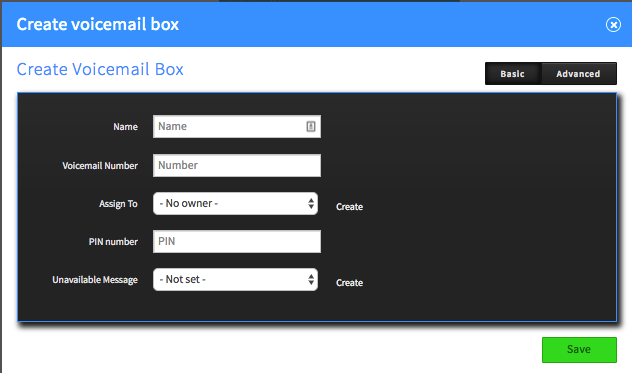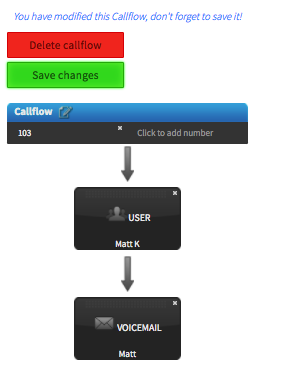Voice Platform - Callflows - Voicemail Boxes
This guide will show you have to create Voicemail Boxes in the Callflows App of Platform Advanced.
Login to Platform Advanced (http://manage.hostedphone.co/)
Once logged in, locate the Apps at the top right of the page
In the Apps menu, select the Callflows app.
On the left, select an existing Callflow for the Number or Extension you are configuring Voicemail for
From Basic Actions, drag Voicemail onto the Callflow
Drop Voicemail onto the User/Device, Number/Extension, or Menu feature you'd like Voicemail to be the next step for.
Now select an existing Voicemail Box from the drop-down and press Save, or press Add a new mailbox to create a new one then continue to step 9.
Select Add a new mailbox
In the Voicemail Box configuration page, enter the details, and press Save.
We recommend using the Extension number as the Voicemail Number
The Default pin 0 + Extension number (For Example: Ext 103 Voicemail Pin: 0103)
Click the green Save Changes button, to apply the changes to your Callflow
That's it! Now dial *511 (or press the message key on your phone) to access VM, enter your VM Box # (extension) and PIN (0+extension).
Once logged into a new VM Box, for the first time, the system will guide you through the initial setup.