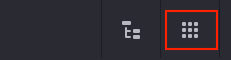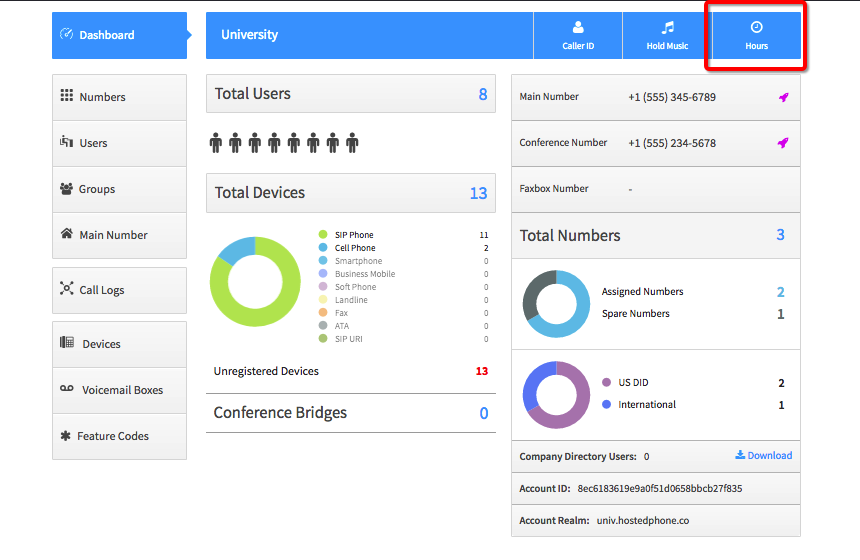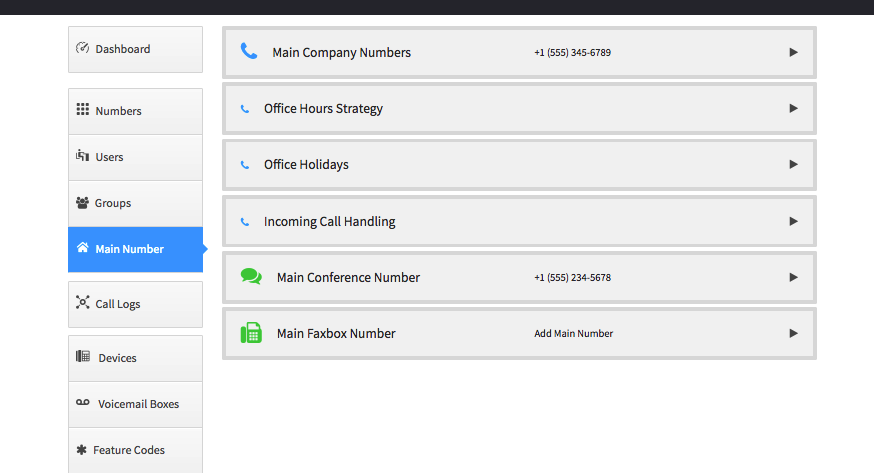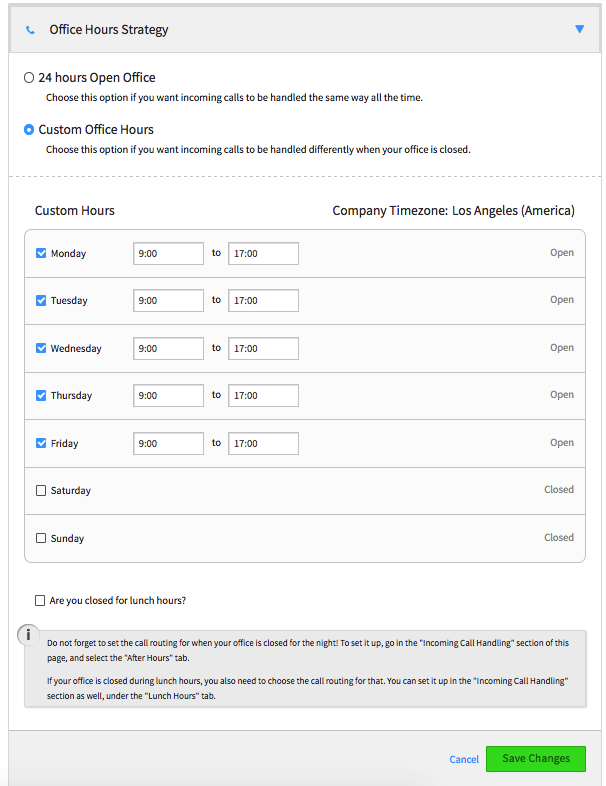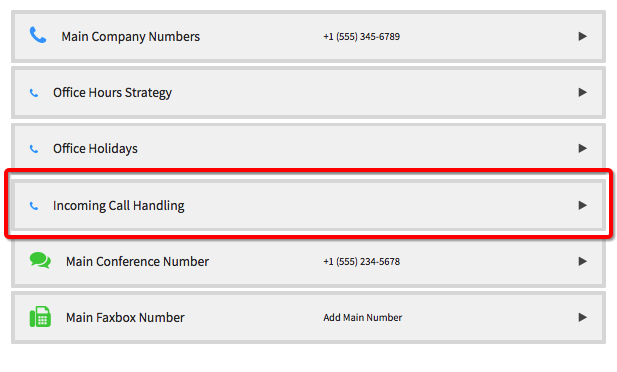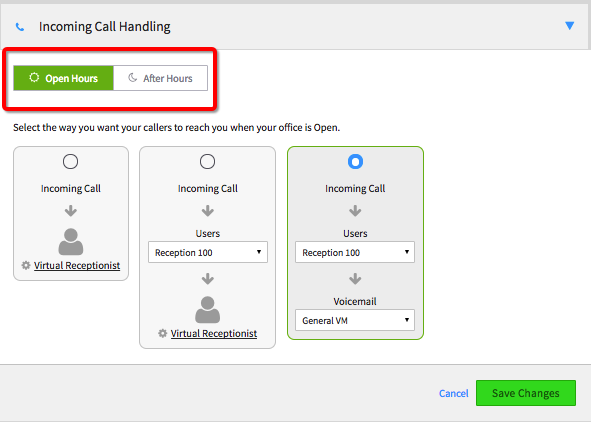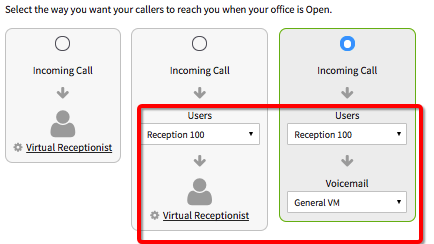Voice Platform - Smart PBX - Office Hours and Call Handling
This guide will walk you through configuring Office Hours within the Smart PBX app.
Login to Platform (http://manage.hostedphone.co/)
Once logged in, select Apps located at the top right of the page
In the Apps, choose Smart PBX
From the Smart PBX Dashboard, click on the Hours button
The Hours Dashboard will appear, allowing you to see the different options for scheduling your business hours.
Select the arrow button on the Office Hours Strategy
Select either 24-hours Open Office or enter the Custom Office Hours that fits your business needs
Once you have selected or entered your office hours, use Incoming Call Handling section to route calls during and after your office hours.
Select what time of day you would like to configure. Open Hours or After Hours
Once the time of day is selected, drop down lists of Users, Call Groups and Devices that are listed in your account, and select the endpoints you'd like callers to reach.
After you have completed both Open and After Hours, click the green Save Changes button to apply your Call Handling setup.