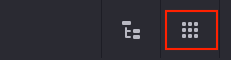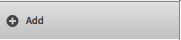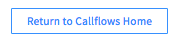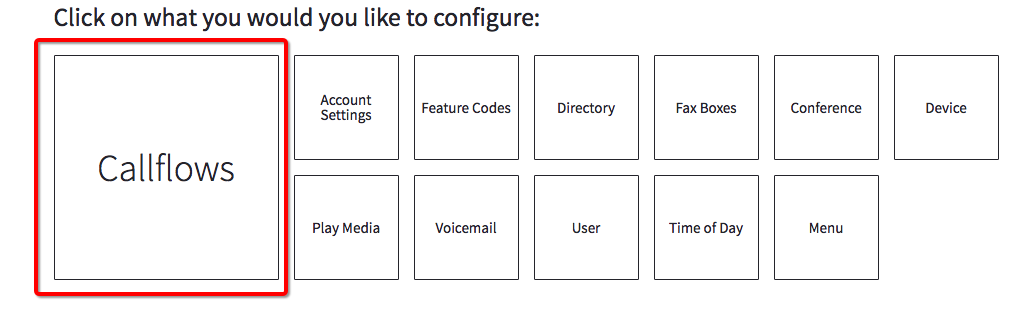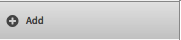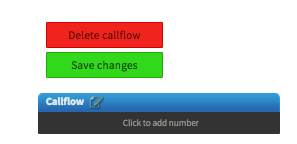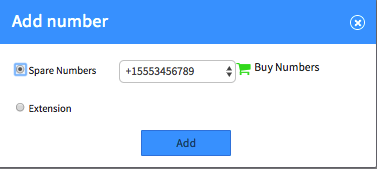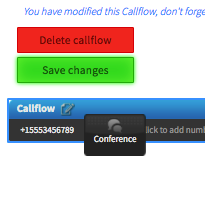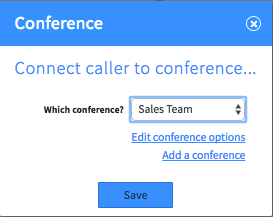Voice Platform - Callflows - Creating a Conference
Edited
This guide will show you have to create Conferences in the Callflows App
Login to Platform (http://manage.hostedphone.co/)
Once logged in, press Apps at the top right of the page
In the Apps menu, select the Callflows App
Click the button for Conference
Find and select the +Add button to create a new Conference
The Create Conference Dashboard opens
Now create a Callflow that applies the conference to a number or extension. Press Return to Callflows Home
Select Callflows
Click the +Add to add a new Callflow
Click to add a number
Select a Spare Number or add an extension
Drag and drop the Conference action item onto the Callflow
Choose the Conference you've created from the drop-down
Press Save and Save Changes to your Callflow