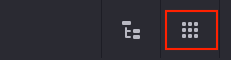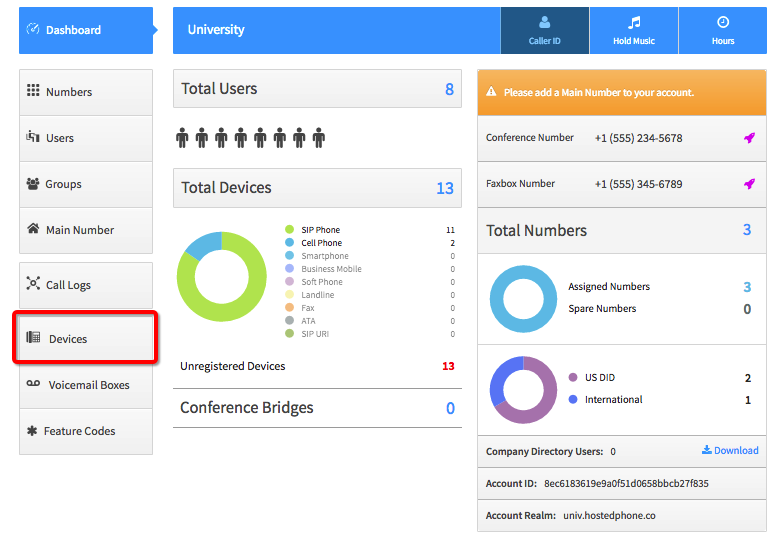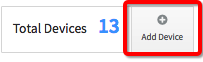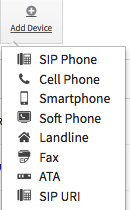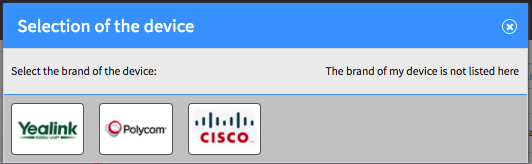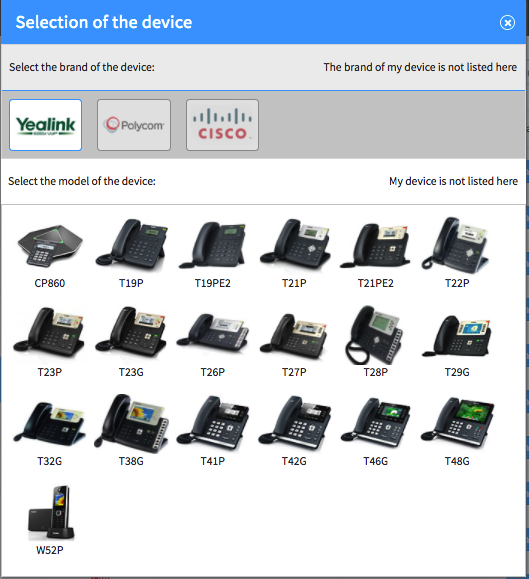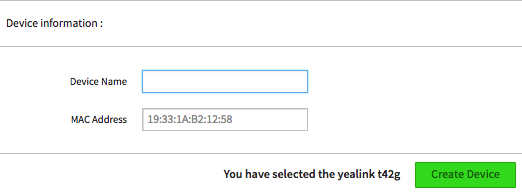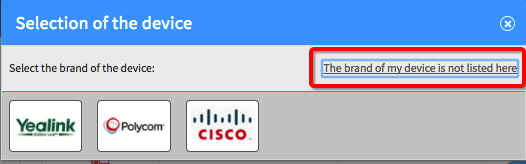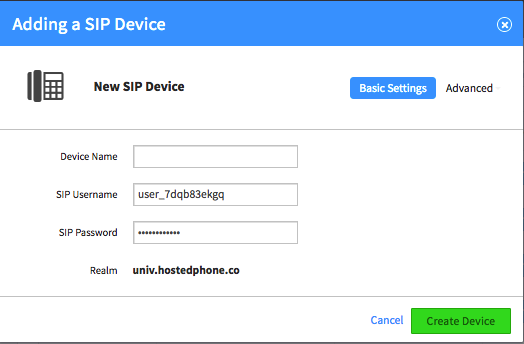Voice Platform - Smart PBX - Adding Devices
This guide will walk you through adding Devices to Platform. This will allow you that user.
Login to Platform Advanced (http://manage.hostedphone.co/#)
Once logged in, locate the Apps on the top right of the page
In the Apps, click on Smart PBX
Click on the Devices tab in the Smart PBX Dashboard
Click on the Add Device button at the top of the page
The Following drop down appears after clicking on the Add Device button
Select the SIP Phone option, You will see this dialog box appear:
(If you do not see the dialog box appear please check your Popup Blocker settings on your computer)Select the Type of Phone you Have, If the brand of phone you have doesn't appear on the list Select the "The brand of my device is not listed here link
If your device brand is listed:
If your device brand is not listed
Select the "The brand of my device is not listed here" link
A new dialog box will appear
(If you do not see the dialog box appear please check your Popup Blocker settings on your computer)Provide a Device Name
SIP Username (Auto Generated for security)
SIP Password (Auto Generated for security)
Once completed, Press the Create Device button and it will create the device instantly