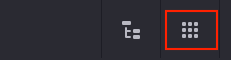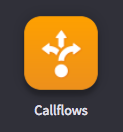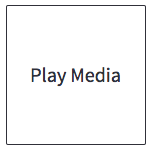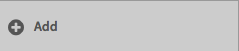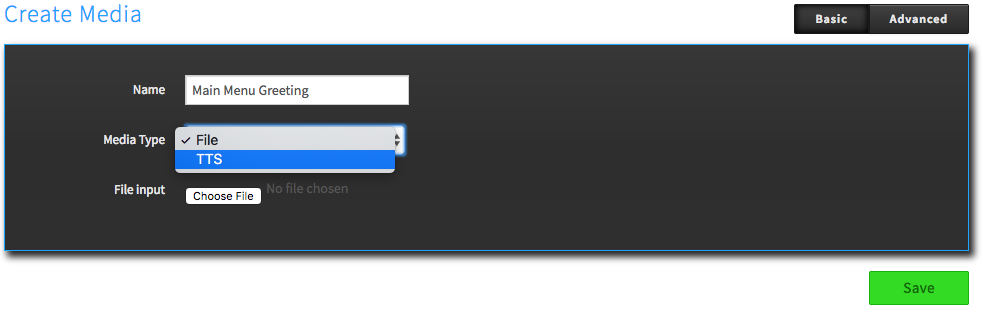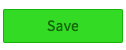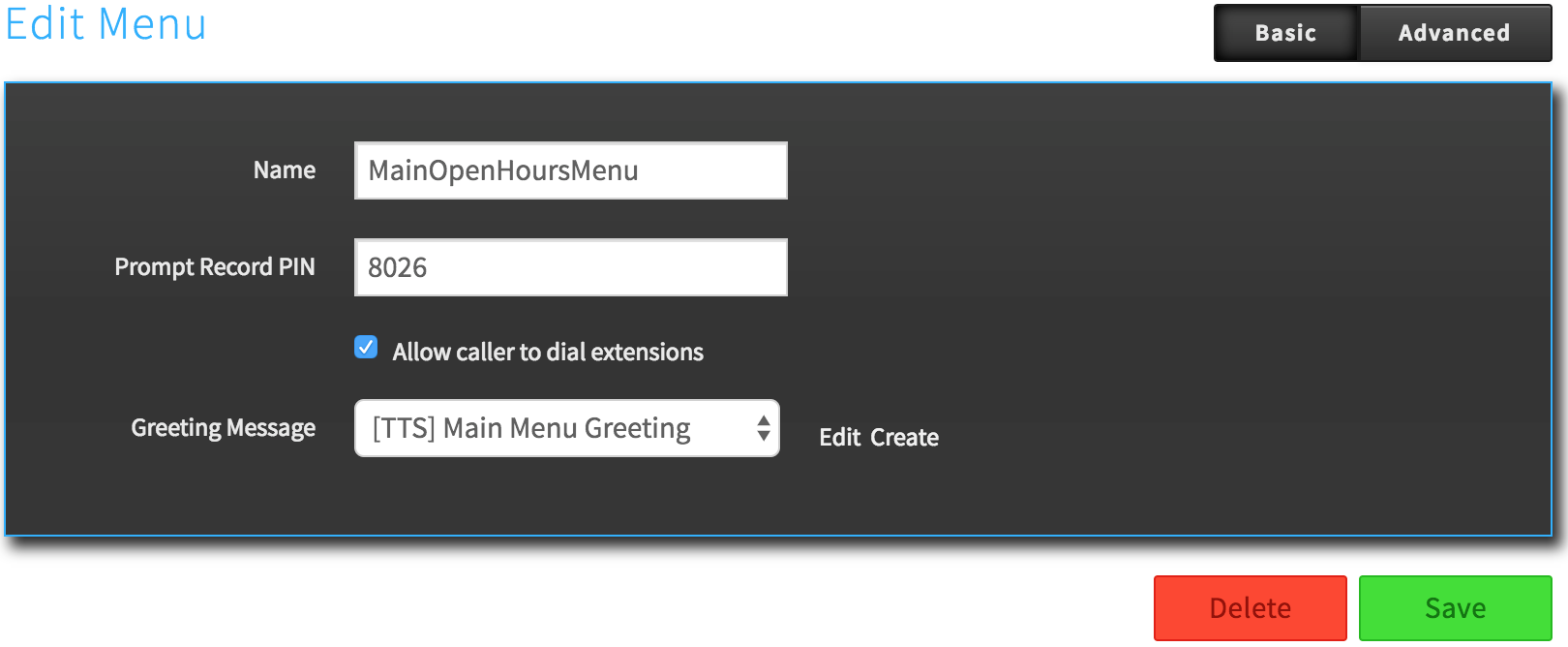Voice Platform - Callflows - How to create Text to Speech media
Edited
This article will help guide you through creating Text to Speech media that you can apply to announcements, menus, or voicemails using the Callflows app.
Log into your Hosted Platform account, and select Apps from the top right of the page
Next, choose the Callflows app
From the Callflows Dashboard, select Play Media
Now, press Add
Enter a name and choose TTS from the Media Type drop-down
Enter the Text of your Menu, Play Media (announcement), or VM features, then select the voice type (Male or Female)
Once finished, press Save
Now that you have added your Text to Speech message, simply select the Greeting Message within your Menu, Play Media, or Voicemail feature and Save.