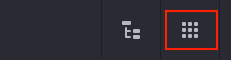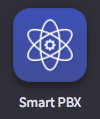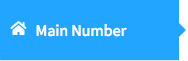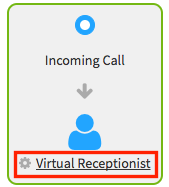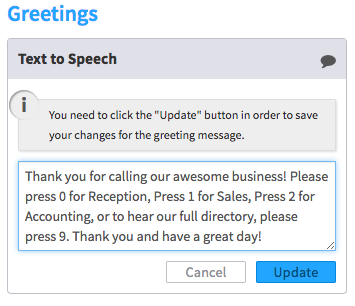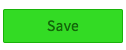Voice Platform - Smart PBX - Text to Speech with Virtual Receptionist
Edited
This guide will show you how to use Text to Speech with your Virtual Receptionist in the Smart PBX app.
Once logged into your Hosted Platform account, select Apps from the top right of the page
Next, select the Smart PBX app
From the Smart PBX dashboard, select Main Number on the left-hand side.
Next, select Incoming Call Handling
Select the Virtual Receptionist
Expand the Text to Speech section, enter your Virtual Receptionist's instructions for callers, then press Update to apply it.
(note: Text to Speech will not add routes for your callers. Add routes on the left side of the Virtual Receptionist. To learn how - click here.)Once finished, press Save