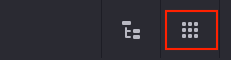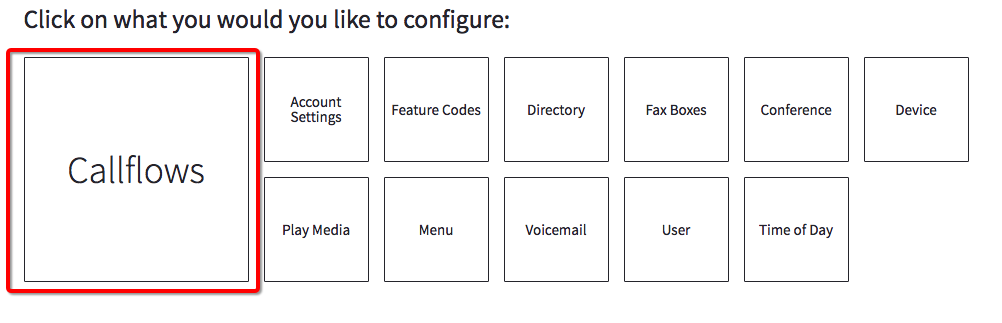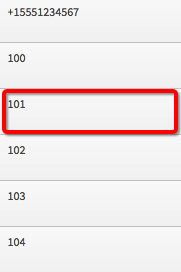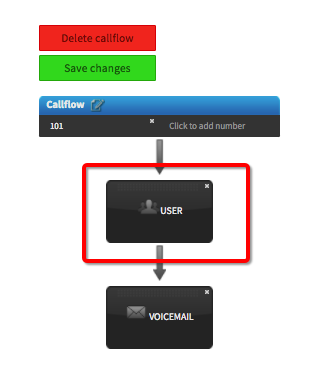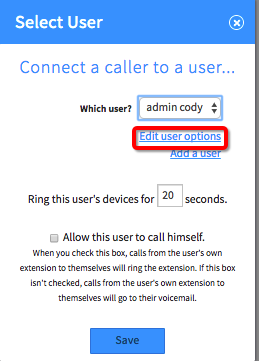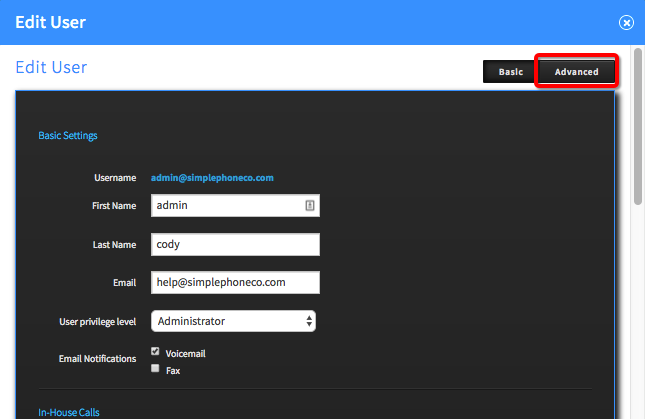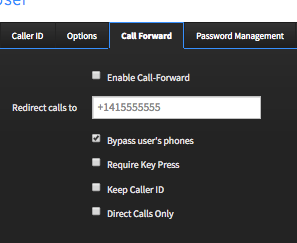Voice Platform - Callflows - Call Forwarding - Users
This guide will teach you how to create Callflows within the Callflows App.
Login to Platform (http://manage.hostedphone.co/)
Once logged in, select Apps at the top right of the page
Click on the Callflows App
Select the Callflows menu from the Callflows Dashboard
Select a Callflow from the left
Click on the User action item
Select Edit User Options
Click to enable the Advanced view from the upper right hand corner of the box
Advanced View opens up the Menus, Click the Call Forward tab
Enter the phone number you want to forward to, and check the Enable Call Forward box
Enable Call Forward - Forwards the calls to the number entered into the Redirect field
Bypass Users Phones - This will allow you to skip over the desk phones and go right to the forwarded number
Require Key Press - This will make the receiving user have to press a key to accept the call
Keep Caller ID - Passes the callers Caller ID onto the forwarded device
Direct Calls only - This will only forward calls that are directly dialed to this user. (Ring groups will not forward to the device)
Click the green Save button, and the Callflow will forward
This feature can also be done through the desk phone. Dialing *72 on the phone will allow you to forward calls as well