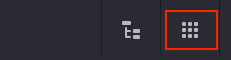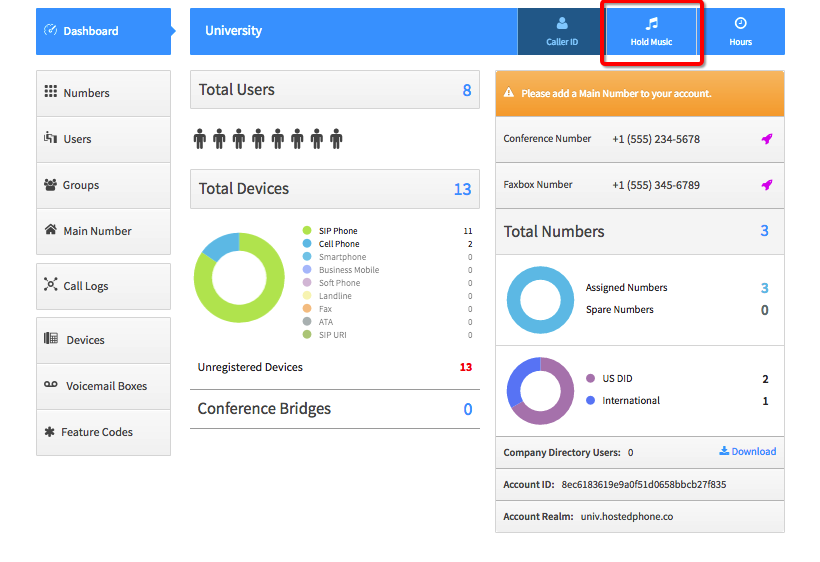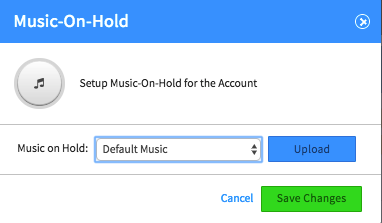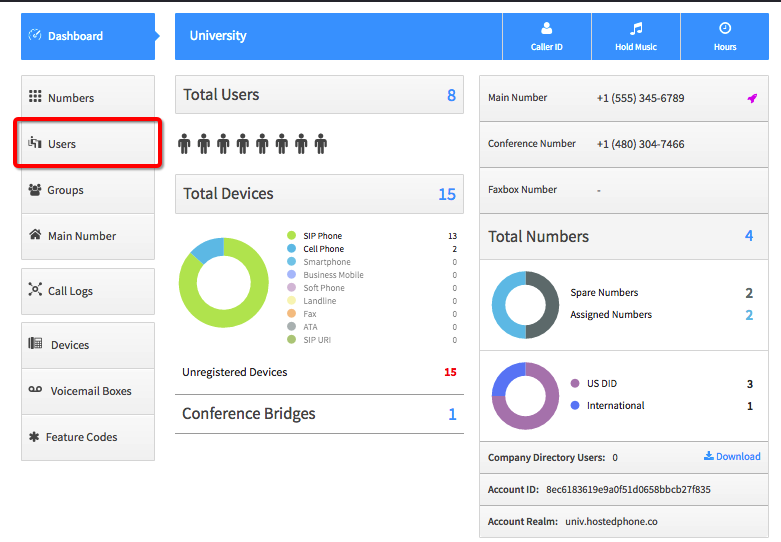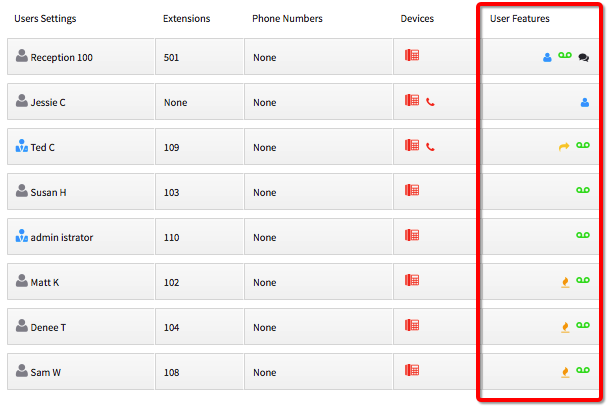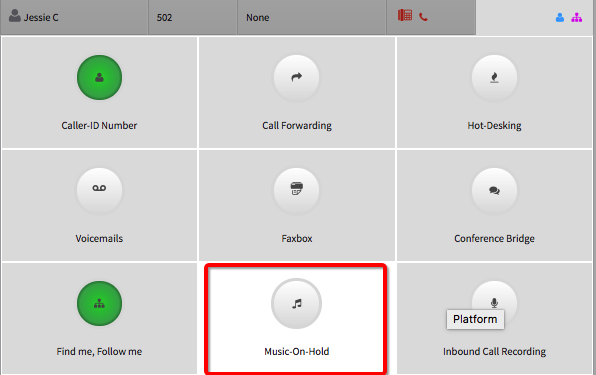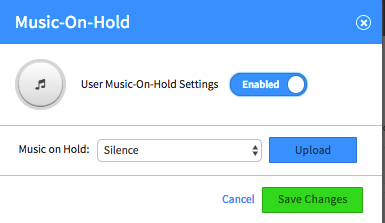Voice Platform - Smart PBX - Adding Custom Hold Music
This guide will walk you through configuring Hold Music in Smart PBX
Login to Platform (http://manage.hostedphone.co/#)
Once logged in, Find Apps located at the top of the page
In the Apps, click on Smart PBX
While in the Smart PBX Dashboard, Select the Hold Music Button
The Following Dialog box will appear: (If you do not see the box appear, check your Popup blocker settings)
From this window you have the choice of our Default Music, or you can upload your own file and use it. Compatible formats are .WAV, .MP3, and .WMA
Once you have added your audio file, click the Save Changes button and the Hold Music will be instantly applied.
_______________________________________________________________________________________
This Section will explain adding Custom hold music to the User, Allow individualized hold musicFrom the Smart PBX Dashboard click on users
Select your user, and click on User Features
Click on Music on Hold, and Enable it
From this window you have the choice of our Default Music, or you can upload your own file and use it. Compatible formats are .WAV, .MP3, and .WMA
Once you have added your audio file, click the Save Changes button and the Hold Music will be instantly applied to your user