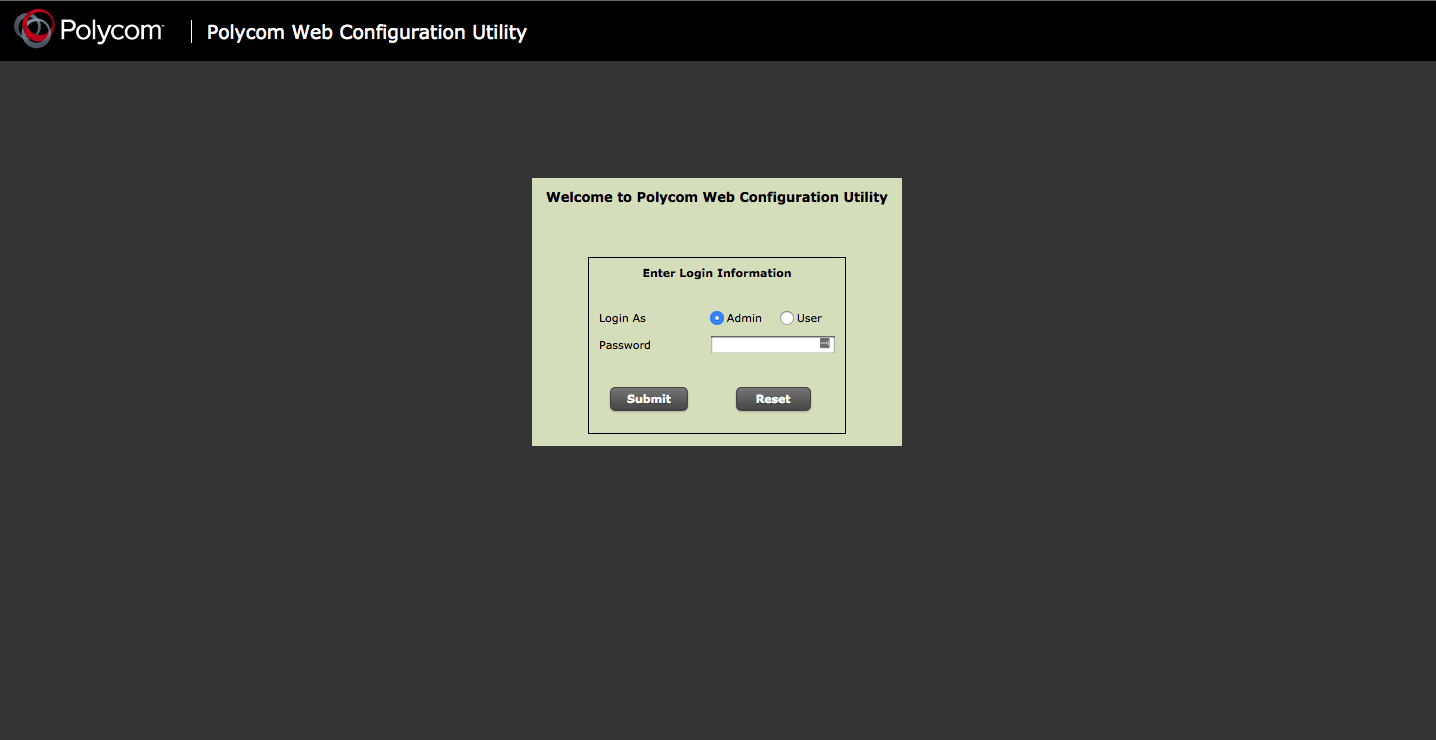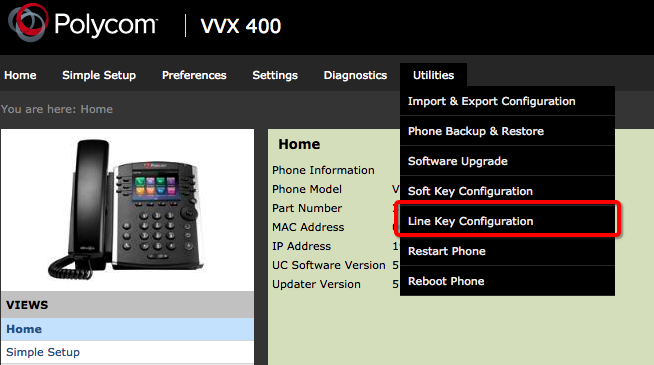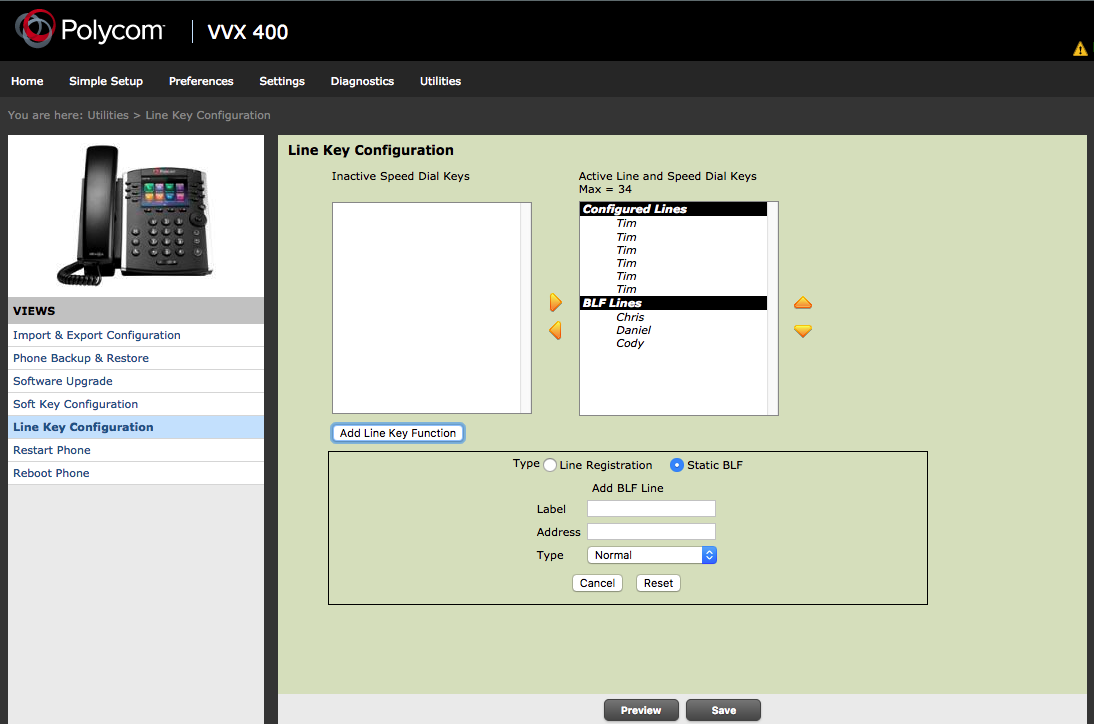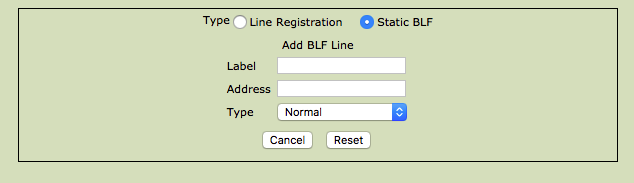Polycom VVX and Soundpoint - setup Line Keys for Presence ID (BLF)
This guide will show you how to program the line keys on the Polycom Soundpoint and VVX series phones to use Presence (Busy Lamp Field).
Find the IP address of the device you wish to configure
On the Polycom VVX series phones
After you have located the IP address of your device, You will need to enter it into a web browser. (Google Chrome, Safari, Mozilla Firefox, Internet Explorer [when using internet explorer your browser will need to be in compatibility mode])
Once you have entered the IP address into your web browser, login as Admin.
Default Password is 456.At the phone screen, select the Utilities, then Line Key Configuration
Once you have selected Line Key Configuration, The page Below will appear:
Click the button Add Line Key Function:
This Section will allow you to add Static BLF (Busy Lamp Field) or "Presence ID" to your phone. (This feature allows you to see if another device on your account is in use.)
In the fields you will need to fill out the information:
Label - This is the name on the key
Address - This is the extension of the person you which to monitor
Type - Leave Normal
When you have configured the lines, The device will reboot and you will see the person appear on the phone.