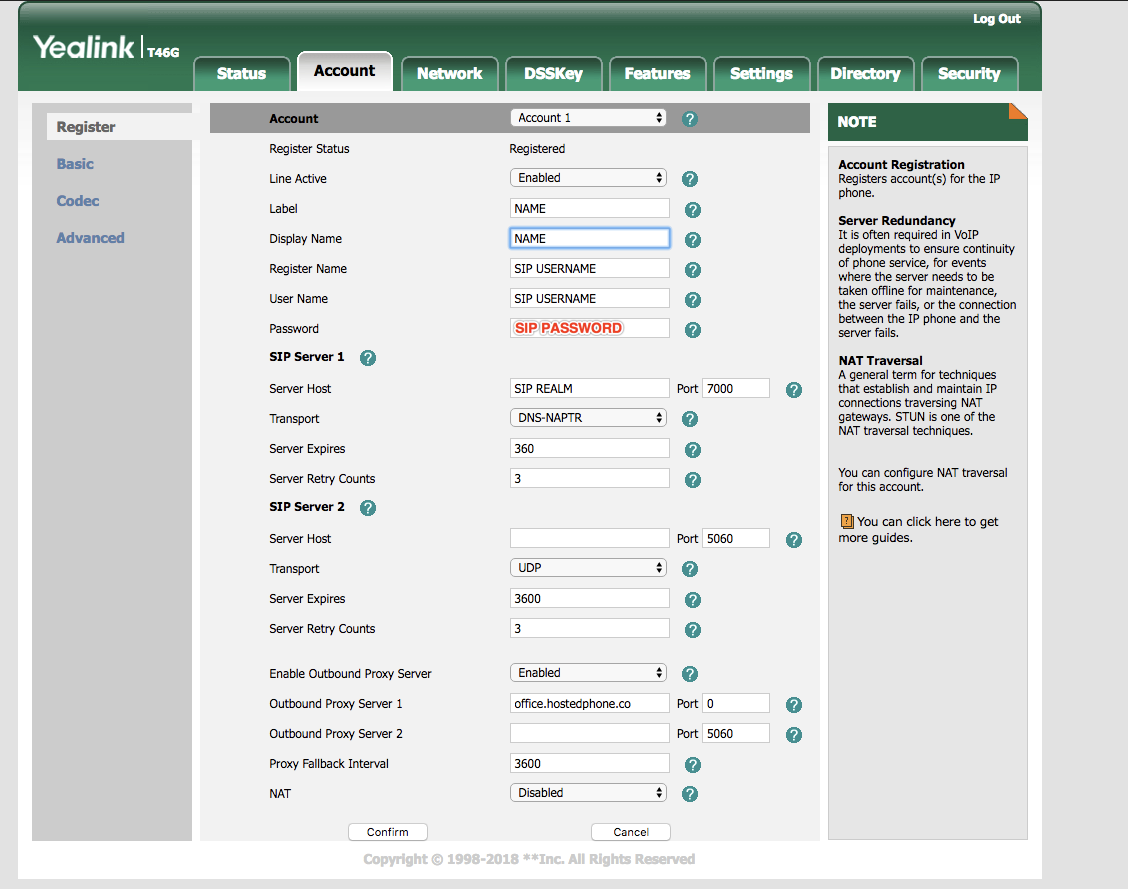Configuring Yealink IP Phones with Voice Platform
You can configure Yealink phones to a device in Voice Platform by following these directions:
Add the Device to Platform, and in Advanced view to reveal the SIP tab.
Copy or locate the Realm (Server), Username, and Password.
Login to the Yealink phone by visiting the device's IP in your web browser. (default user/pass = admin/admin)
Click the correct Account tab, and enter these details:
When finished, press Confirm to save your settings.
*Note each wireless Handset will need to be individually enabled and programmed with a unique Device SIP settings.
Next, click the Advanced section to enter the Voicemail feature code *511
Bonus Configuration!
Time & Date:
Time & Date settings will display on your phone once your device locates time information from your network. If this does not appear correctly, automatically - follow these steps:
Select Settings
Disable DHCP Time
Select the appropriate Time Zone and Daylight Savings Time settings to match your location
Lastly, press Confirm to save your changes.